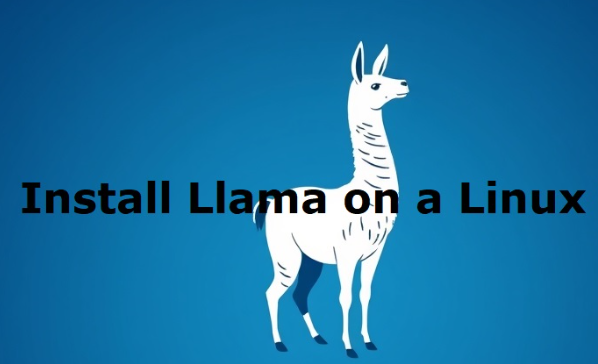
Introduction
LLaMA (Large Language Model Meta AI) is a cutting-edge AI language model developed by Meta. It has gained immense popularity for its ability to handle natural language processing (NLP) tasks such as text generation, summarization, and conversational AI. Installing LLaMA on a Linux system requires specific configurations and dependencies, which, if not set up correctly, can lead to inefficiencies.
This comprehensive guide provides an in-depth, SEO-optimized, step-by-step tutorial on how to install LLaMA on a Linux system efficiently. By following this guide, users will gain the ability to install, configure, and optimize LLaMA for their AI and machine learning needs.
Why Install LLaMA on Linux?
Linux is the preferred operating system for AI and machine learning tasks due to its flexibility, powerful command-line utilities, and compatibility with open-source libraries. Key reasons to install LLaMA on Linux include:
- Better Performance: Linux offers optimized performance for AI workloads.
- Enhanced Compatibility: Most AI frameworks, including PyTorch and TensorFlow, work best on Linux.
- Strong Community Support: Linux has a vast developer community for troubleshooting and support.
Prerequisites
Before installing LLaMA, ensure that your system meets the following hardware and software requirements:
Hardware Requirements
- Processor: Intel Core i7/AMD Ryzen 7 or higher.
- RAM: Minimum 16GB (32GB recommended for large models).
- Storage: At least 100GB of available SSD space.
- GPU (Optional but Recommended): NVIDIA GPU with CUDA support for faster processing.
Software Requirements
- Operating System: Ubuntu 20.04+, Debian, Fedora, or other Linux distributions.
- Python Version: 3.8 or higher.
- Git: Installed for cloning repositories.
- CUDA (If using GPU): CUDA Toolkit 11.8+ for GPU acceleration.
Step 1: Update Your Linux System
Updating your system ensures that all packages are up to date and reduces the risk of compatibility issues.
sudo apt update && sudo apt upgrade -y # For Debian-based systems
sudo dnf update -y # For Fedora-based systemsStep 2: Install Essential Dependencies
To install LLaMA, you need Python, pip, Git, and additional libraries:
sudo apt install python3 python3-pip git -y # For Debian-based systems
sudo dnf install python3 python3-pip git -y # For Fedora-based systemsFor additional AI and deep learning optimizations, install PyTorch and other dependencies:
pip install torch torchvision torchaudio --index-url https://download.pytorch.org/whl/cu118
pip install transformers sentencepiece numpy pandasStep 3: Clone the LLaMA Repository
To obtain the latest version of LLaMA, clone the official repository from GitHub:
git clone https://github.com/facebookresearch/llama.git
cd llamaStep 4: Set Up a Virtual Environment
Using a virtual environment ensures that package dependencies do not interfere with system-wide Python installations.
python3 -m venv llama_env
source llama_env/bin/activateStep 5: Install LLaMA Requirements
Navigate to the LLaMA directory and install the required Python packages.
pip install -r requirements.txtStep 6: Download Pre-Trained LLaMA Weights
Meta provides access to LLaMA’s pre-trained weights upon request. If you have access, download the model weights and place them in the appropriate directory.
mkdir -p models/llama
mv /path/to/downloaded/weights models/llama/Step 7: Run LLaMA Model
Once the model is set up, you can run an inference script to test its functionality.
python run.py --model models/llama/llama-7bStep 8: Optimizing Performance for Large Models
Enabling GPU Acceleration
If using a CUDA-compatible GPU, ensure that PyTorch detects the GPU:
import torch
print(torch.cuda.is_available()) # Should return True if GPU is detectedRun LLaMA with GPU support:
python run.py --model models/llama/llama-7b --device cudaOptimizing Memory Usage
For systems with limited RAM, enable PyTorch memory optimizations:
export PYTORCH_CUDA_ALLOC_CONF="max_split_size_mb:512"Troubleshooting Common Issues
1. Dependency Conflicts
If you encounter dependency conflicts, resolve them by reinstalling the requirements:
pip install --upgrade --force-reinstall -r requirements.txt2. CUDA Not Detected
If CUDA is not recognized, check the installation:
nvidia-smi
nvcc --version3. Performance Issues
If inference speed is slow, try enabling mixed precision training:
from torch.cuda.amp import autocast
with autocast():
output = model(input_text)Conclusion
Installing LLaMA on Linux involves setting up dependencies, downloading model weights, and optimizing performance. By following this comprehensive guide, you can seamlessly integrate LLaMA into your AI workflow.
For optimal results, ensure your system meets the hardware requirements, leverage GPU acceleration, and apply performance optimizations.
